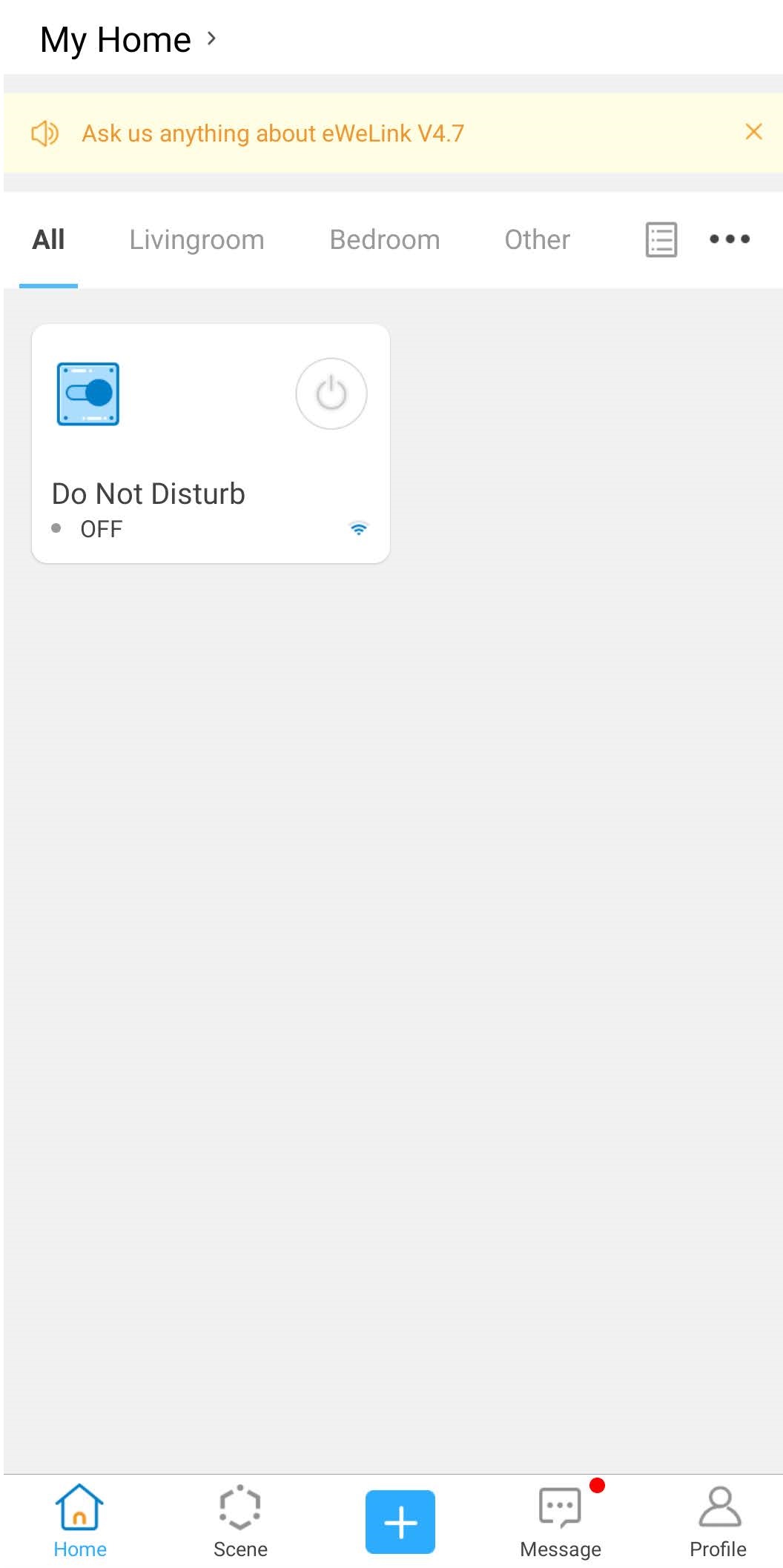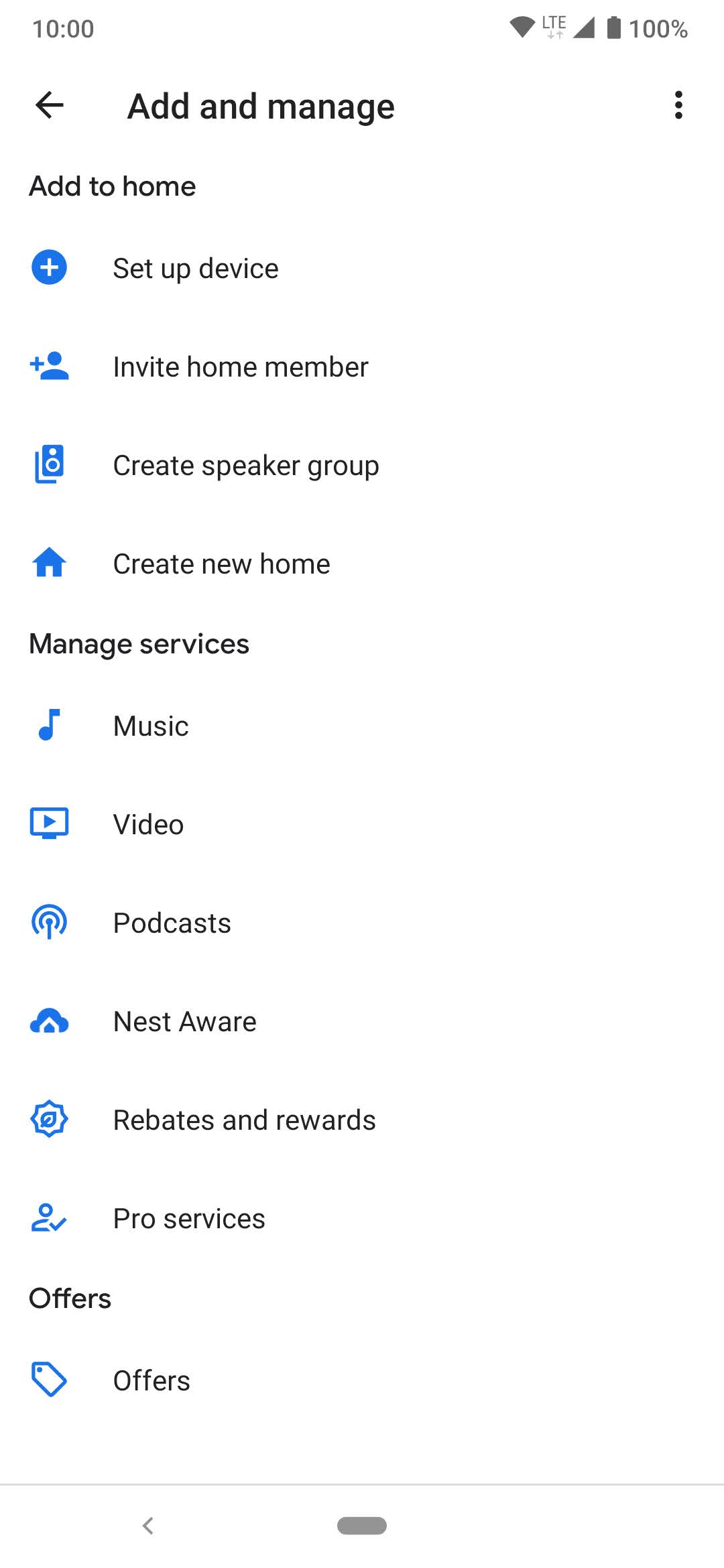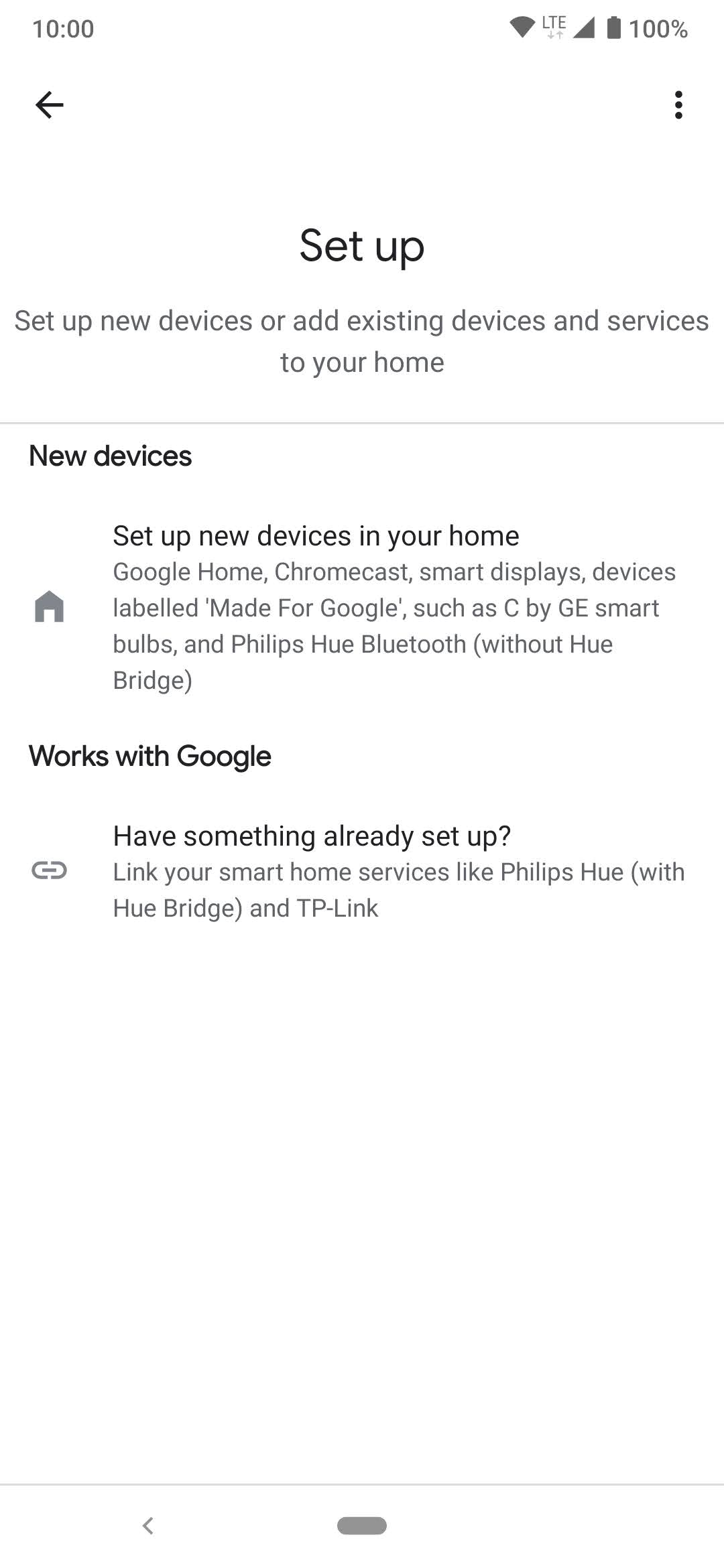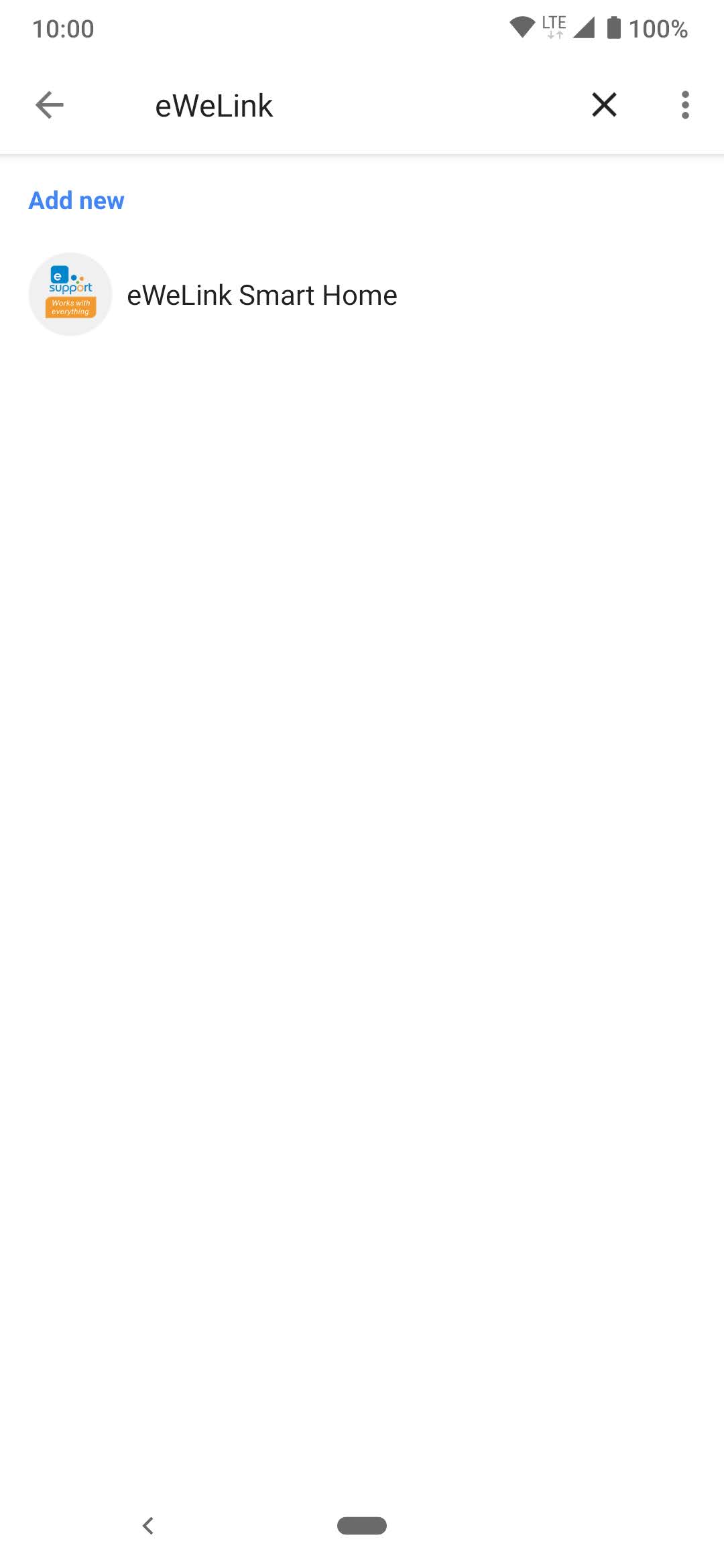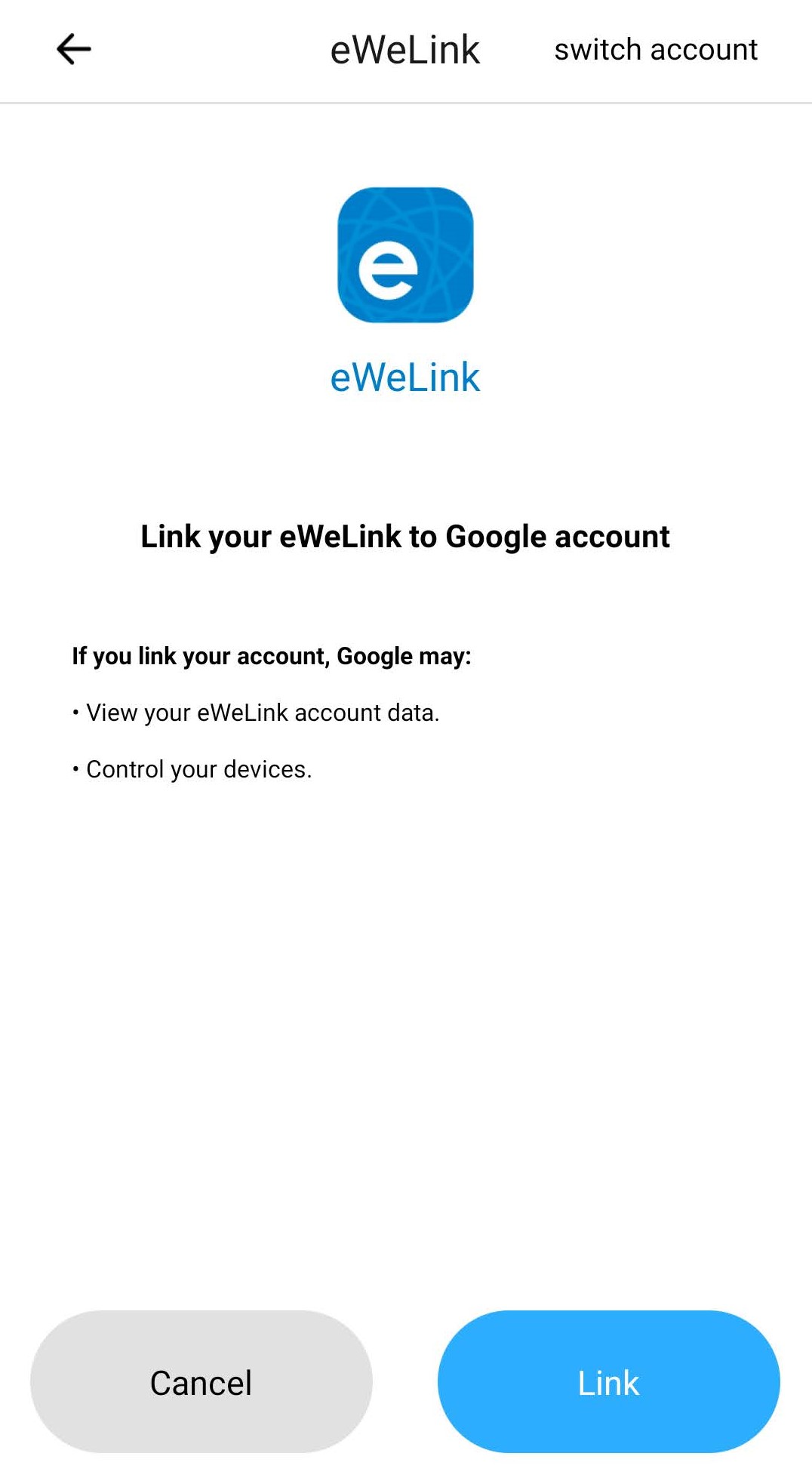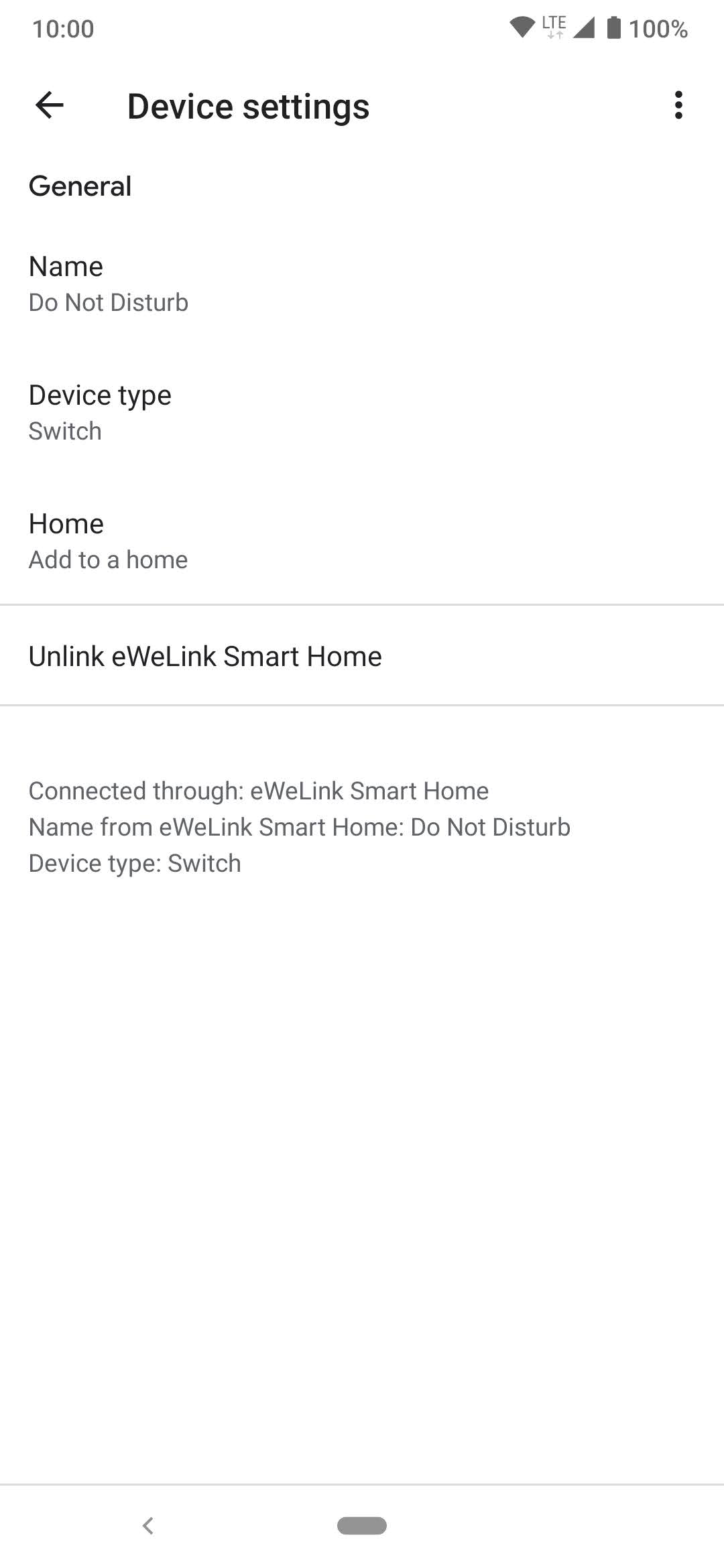How to get going.
Batteries
Remove your Do Not Deskturb Smart from its bracket, remove the battery holder and place 4 (preferably rechargeable) AA batteries into it
If you use the sign for long periods of time during each day, it is essential you use rechargeable batteries. It is important that you remove at least one battery after your working day, or when the sign is not in use for a long period of time for maximum battery life.
The videos below describe how to access the batteries, please choose the one applicable to your design of the smart.
Original Design
Mounting
Slide the plastic sheet and lettering sheet back through grove
Either hang on a secure door handle, or stand upright on any surface you wish.
Modern Design
Mounting
Peel off the sticky tape from the 3M pads, and place on the back of the bracket.
Stick the mount in the required position, ensuring the open side is facing towards the door hinge to prevent it sliding off when you close the door fast.
Slide in the Do Not Deskturb.
eWeLink App
Download the eWeLink App off the app store or Google Play.
Create a eWeLink account, and ensure you keep note of the login details as it is needed to set up the calendar integration later.
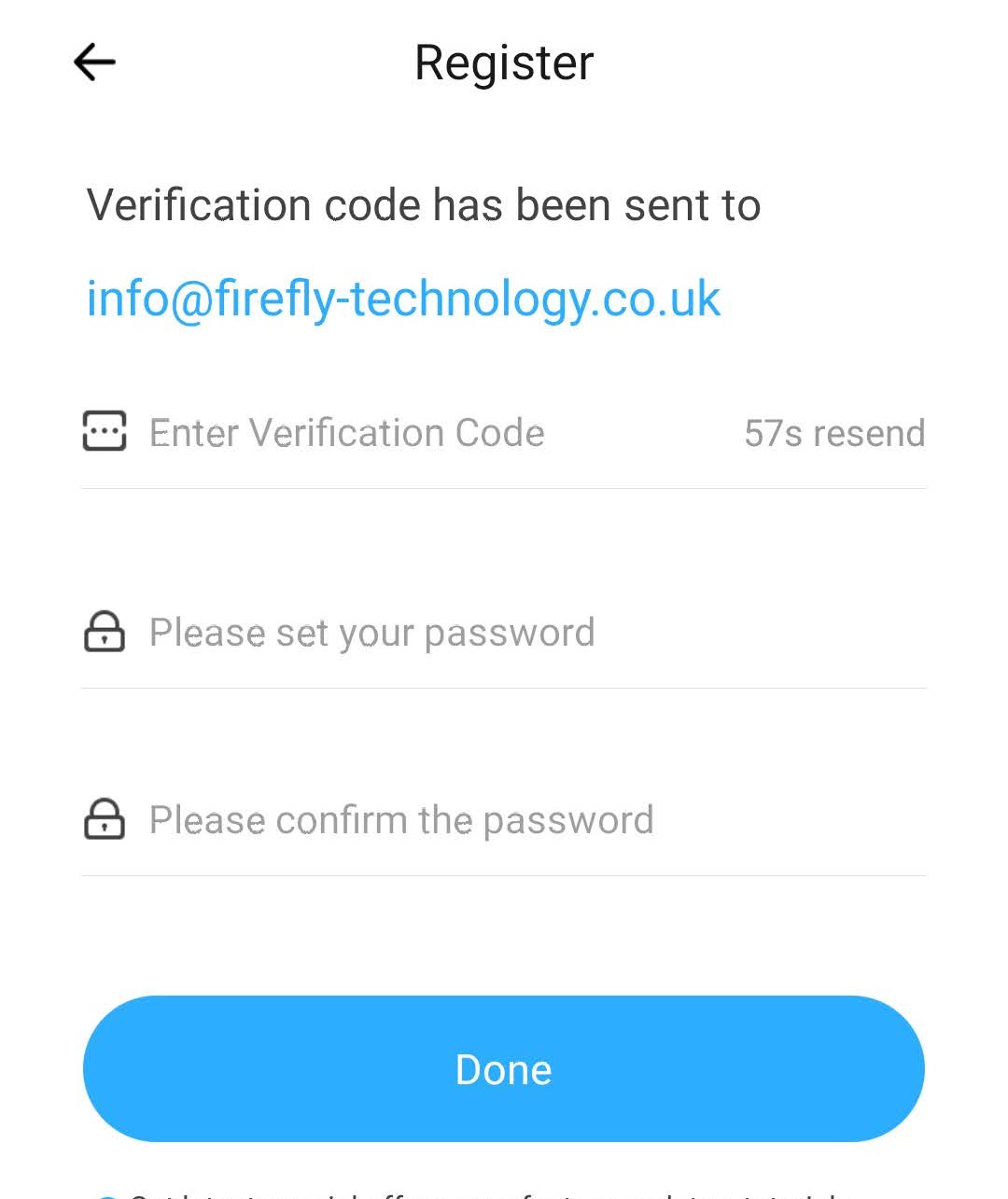
Once logged in, click the 'add device' button.
Select compatibility mode at the bottom.

Having powered up your DND Smart, the green LED located on the circuit board will blink slowly. First hold down the button next to the green LED for 7 seconds until it blinks faster and intermittently, secondly hold it down for another 7 seconds until the LED flashes at a faster and consistent pace. You have now put the device into pairing mode.
Next, choose the WiFi network you would like to set up your sign on (usually your home or work WiFi network) and enter the password for that WiFi network. Please note, advanced WiFi networks which require security certificates are not compatible at this time.
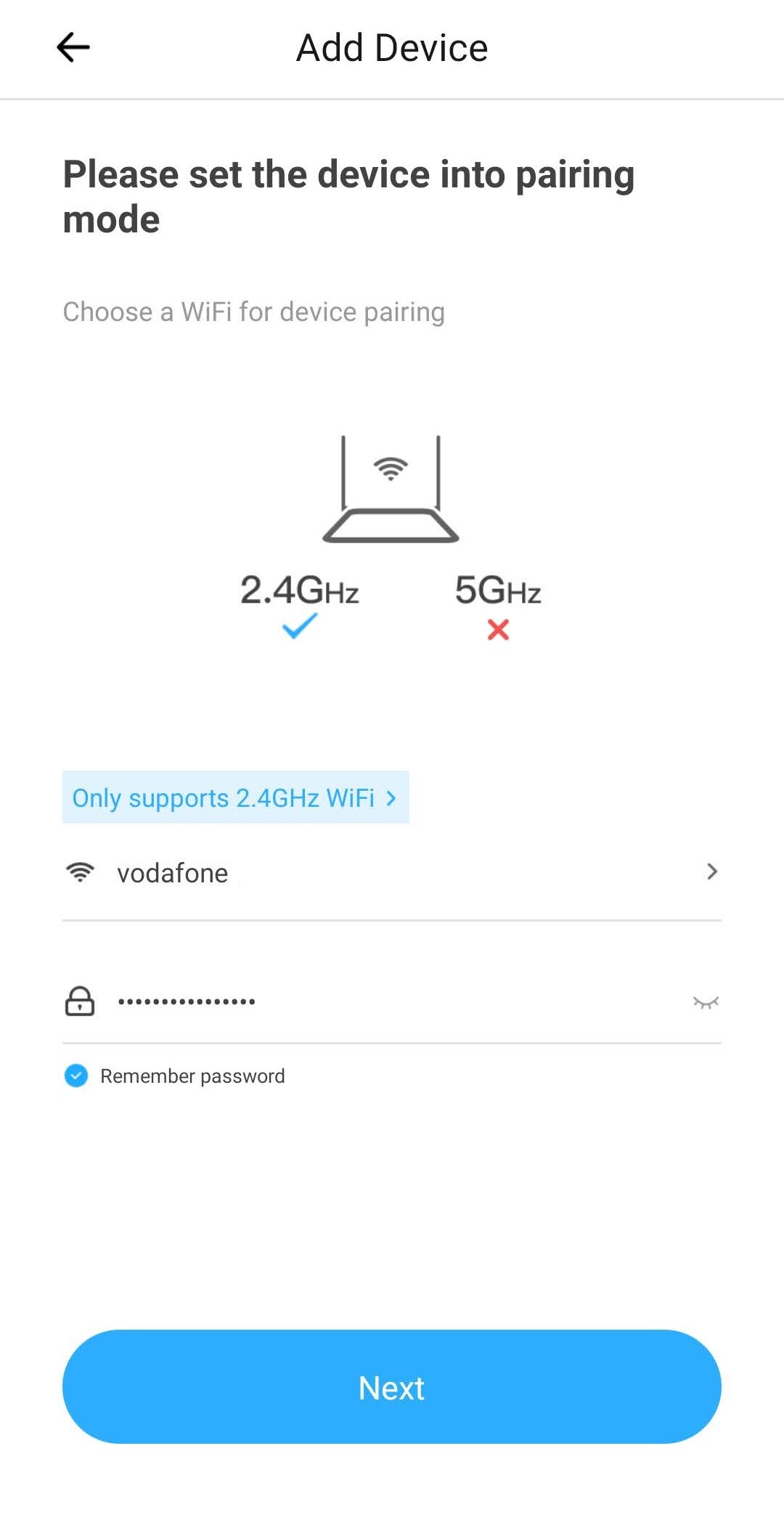
While the LED is still blinking, navigate to your phone’s settings and connect to DND Smart’s WiFi network as directed by the app (it will look something like ‘ITEAD-123456’). The default password is ‘12345678’.
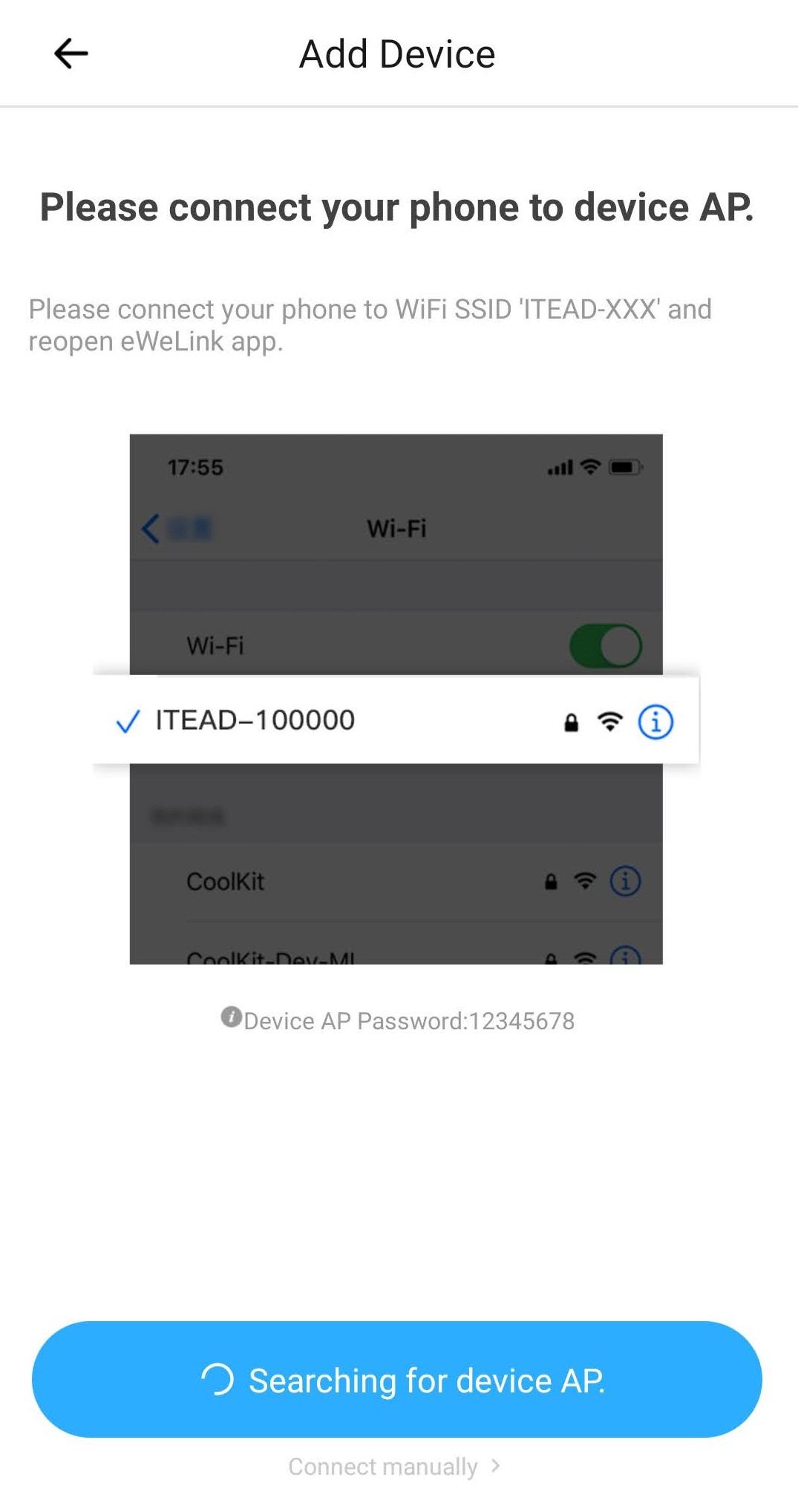
Once a connection has been established, return to the eWeLink app and continue to complete the final stages of setup.
You have the option to rename your device to something more suitable (Do Not Disturb, for example). Please note that if you continue to connect your DND Smart to an Alexa product, this is the phrase that you’ll use to control the speaker – you can change it at any time within the eWeLink app by tapping on your device on the home screen, then on the … at the top-right hand side of the screen, then on ‘Name’ where you’ll be able to change the name.